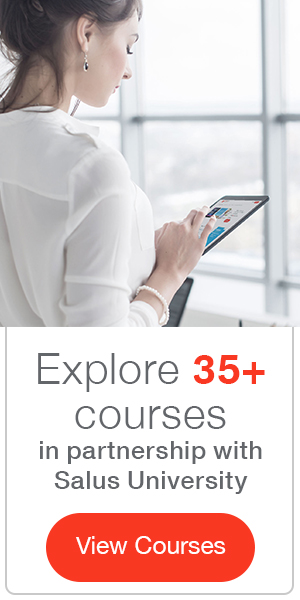Learning Outcomes
After this course, participants will be able to:
- Describe the styles and technology levels that are available in the Livio and Livio AI products.
- Describe the basic functions of the Thrive mobile app.
- Describe the wireless accessories that are available for the Livio and Livio AI hearing aids.
Introduction
Thank you for your participation as we introduce Livio AI and Thrive, the world's first hearing aid with integrated sensors and artificial intelligence. With the launch of Livio AI, Starkey has revolutionized and redefined hearing aid technology. This is not a new tier of hearing aid technology; we truly believe that we have created an entirely new ecosystem of "healthable" hearing devices. Today, I will be giving you all the details on the Livio AI technology. In addition, we're going to introduce all of the Livio Hearing Aid product families, our new 2.4 GHz wireless accessories, and all of the features of these products, as well as the new Thrive mobile application. Also note that included in your handouts is a list of both Apple and Android products that are compatible with Livio AI, Livio products and the Thrive mobile app.
To date, this is the largest release from Starkey. With Livio AI and Livio, we have two brand new devices (a RIC 312 and a BTE 13), as well as three patient-focused accessories running on our proprietary 2.4 GHz streaming protocol. We also have a new intuitive mobile app that brings a new level of personalization customization of hearing care and listening environments for your patient, along with the new Thrive Wellness Score with the Livio AI devices.
Healthable Hearing Platform: Thrive
Thrive is not only the name of the mobile app, but it's also the name of the entire platform on which we are running this new ecosystem. We're building upon and improving upon what we've been able to do in the past with the Synergy platform. Our Synergy platform allowed us to run our features and manipulate sound quality for the Muse iQ and the Halo iQ devices. We're taking that to the next level with the Thrive platform to provide utilization of dual radio technology, an integrated inertial sensor and artificial intelligence for the best sounding hearing aids possible.
The Thrive platform has three times the digital signal processing power and twice the memory of the Synergy platform, along with the addition of our dual radio system for wireless connectivity. We use both a 2.4 GHz radio and a near-field magnetic induction radio within Livio AI and the Livio devices. The final component of this platform is artificial intelligence, which will enable the hearing aids to perform body and brain tracking, as well as fall detection (coming soon).
Dual Radio
Thrive runs on a dual radio system. We have both the 2.4 GHz radio and the NFMI radio integrated in the circuitry within the Livio AI and the Livio devices. The NFMI allows us to have robust, true ear-to-ear communication between the hearing aids for things like user controls, volume, memory adjustments, ear-to-ear controls, and trading data. We're using the NFMI for a brand new signal processing scheme that we call Spatial Speech enhancements, whereby we stream the audio from one hearing aid to the other for comparison purposes to allow us to reduce the impact of noise coming from the sides of the listener. This is particularly useful in environments (e.g., restaurants and dinner parties) where speech babble can be distracting and bothersome background noise that keeps people from hearing and understanding what they want to. This new ear-to-ear radio with the NFMI lets us implement some new noise reduction technology.
The second radio is the 2.4 GHz. This is what we're using for data transmission between mobile devices, connectivity with Apple and Android devices, streaming from Apple devices directly to the hearing aids for phone calls, and media streaming. It's also what we're using for streaming from our proprietary 2.4 GHz accessories, our brand new remote microphone plus, as well as our TV streamer. A standalone remote control is available as well. I'll give you a little bit more information on those accessories coming up shortly.
Artificial Intelligence
You may be asking yourself, "What does artificial intelligence mean? How are these sensors integrated within the Livio AI devices?" Technologies like AI provide new opportunities to do so much more for your patients. Specifically, artificial intelligence within our hearing aids will allow for:
- Body (activity) and brain tracking
- Natural user interface tap control
- Integrated real-time language translation using voice detection (within our Thrive mobile app)
- Fall detection (coming soon as a free firmware upgrade to all Livio AI devices)
Integrated Sensors
Our Livio AI devices have integrated sensors, technically known as Inertial Measurement Units (IMU). This sensor has a number of components. The first component is an accelerometer, which has the ability to track movement and activity (right/left, forward/backward, up/down), so you can see if your patient is moving throughout the day and in what manner. The second component of the sensor is a gyroscope which mimics the function of the vestibular system. This allows the tracking of body position based upon how the head is moving and in what direction, how quickly, etc. It is this component that we'll be utilizing when we implement fall detection within Livio AI.
Why is activity tracking and fall detection and management so important? There are already millions of activity trackers sold every year (e.g., Fit Bits, Apple watches, Garmin devices, etc.). There are also stand-alone fall detection systems that people who are concerned about falls can wear on their body. Why do we at Starkey think it's important to integrate this functionality within hearing aids? Let's take a look at the statistics.
There is a lot of research on the benefits of physical activity. According to everybodywalk.org, if a person is able to incorporate 30 minutes of general activity throughout their day as compared to being sedentary, they can receive the following benefits:
- 50% reduced risk of diabetes
- 66% reduced risk of prostate cancer
- 60% reduced risk of breast cancer
- 50% less recurrence of breast cancer
- 43% reduced risk of stroke
- 60% reduced risk of colon cancer
- Reduction in Alzheimer's, dementia, and depression, among others
If we can promote activity by incorporating fitness tracking within hearing technology, we can promote better overall well-being for our patients, in addition giving them the benefits of better hearing.
According to the National Council on Aging (NCOA), every 13 seconds in the United States, an older adult is treated in the emergency room for a fall. Furthermore, every 20 minutes, an older adult dies as a result of a fall. It's projected that by the year 2020, almost 68 billion dollars will be spent on medical expenses related to seniors falling. Again, if a person wearing our technology can receive services more quickly after a fall, this may alleviate some of the potential effects of a fall and even save lives. If our technology can help predict when a person might be susceptible for a fall, this is going to add a tremendous benefit to the wearer. That's why we are implementing and introducing this technology because we truly believe that we should be approaching our patients from a whole health perspective. Our primary goal is to provide the best hearing possible, but let's move hearing aids beyond a single function device to a multi-function device that can provide multiple benefits. This can be life-changing technology and a motivation for patients to not only wear hearing aids but also to focus on overall health.
NOTE: Fall detection and alerts will be coming later in the year through a firmware upgrade. If a patient wearing a Livio AI device does experience a fall, when that fall is detected, an alert to a loved one or an emergency service will be sent automatically through the mobile app. We will provide more details as we get closer to the release.
Brain and Body Health Tracking
With Livio AI, the integrated sensor is unique in that it keeps a patient from being tethered to their phone. Although you can use the Thrive app to monitor and display activity on your phone, the phone does not track brain and body health: the hearing aid itself does. A patient can be wearing their Livio AI devices and go for a walk or a jog, or just be walking around in their house or their office during the day. They don't have to have their phone on them. We're not using the sensors within the phone to track this activity. We are using the sensors and the intelligence that are built into the hearing aid to track activity. If I go for a jog, I don't have to take my phone with me. When I return home and I connect my hearing aids back to my phone, all that physical and auditory activity information gets downloaded from the hearing aids into the Thrive mobile app. That is truly unique in the industry.
Thrive Wellness Score. The Thrive Wellness Score is made up of two components: the Body Score and the Brain Score. On a daily basis, a person has the ability to achieve a maximum Thrive Wellness Score of 200 points (100 points for the body and 100 points for the brain). Coming up a bit later in the presentation, we'll get into the specifics of what makes up each component of the body and brain scores.
Figure 1 shows the home screen interface of the Thrive mobile app. The Thrive Wellness Score is up front and center at the top of the mobile app. Within the app, we've also integrated intuitive hearing aid user controls, including volume adjustments, mute, and the ability to turn on comfort boost for noise control, as well as the ability to access memories and to change or customize new memories. You can also access your streaming accessories if you're using them.
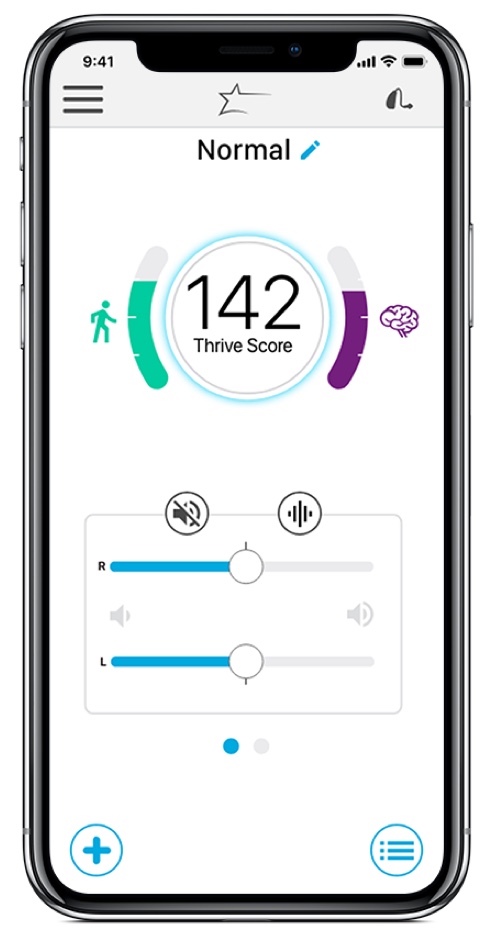
Figure 1. Thrive App home screen.
Tap Control
The integrated sensor also allows for an easy, natural user interface, what we refer to as our tap control. A simple double-tap to the upper part of the pinna (where the hearing aid resides) will start or stop an accessory stream. Our goal in designing this was to provide an intuitive user interface without the patient having to find physical buttons on the hearing devices themselves. For example, if a patient is watching television and getting the audio stream from the TV streamer and a family member starts talking to them, the patient simply does a quick double tap motion on the upper part of their ear that stops the stream. They can then interact with their loved one, and when they're finished, they can double tap again to restart that audio stream. There is no need to locate and press any physical buttons on the device.
Language Translation
Another component with Livio AI and the Thrive mobile app is the first integration of live language translation within the hearing control app. We're using in artificial intelligence and the power of cloud computing to provide real-time language translation. First, I'm going to show a video that represents the process of how language translation works within the app. In this scenario, one person is speaking in English and it is being translated into Spanish. When you are viewing the app on your phone, the language that the Livio AI user speaks is listed on the left side of the screen; the language in which they want it to be translated appears on the right side. You speak into the microphone of the phone, and that language gets translated and transcribed. The person speaking the foreign language can read the translation on the screen of your phone. Then, they respond in their native language by speaking into the microphone of the phone, and that also gets translated and transcribed. More importantly, it is translated and also streamed to the patient's Livio AI devices.
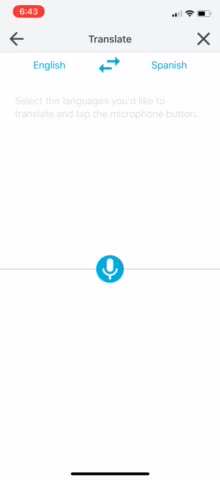
- [Man] Excuse me, could you please help me?
- [Livio AI Translation] Of course sir. Tell me how I can help you?
That's the general process. You can see both languages are transcribed on the screen and the language that needs to be translated to the Livio AI user is also streamed to their hearing aids. It's an intelligent integration of this technology directly into the Thrive mobile app. One of the key components of language translation is that you do need a strong internet connection because it uses cloud computing. You either have to have a strong cellular connection or Wi-Fi connection.
Livio AI: Our Best Sounding and Best Performing Hearing Aid
All of this technology is wonderful, but it wouldn't mean anything if we weren't also offering the best sounding and best performing hearing aid. At Starkey Hearing Technologies, we are all about providing the best hearing possible. First and foremost, the Livio AI devices and the Livio devices are fantastic hearing aids with incredible sound quality, signal processing, capabilities for hearing and noise, customization, etc. With Livio AI, we've added another level of providing that multi-purpose device with everything that the artificial intelligence and the sensors provide. Know and be confident that you are offering and providing your patients with the best hearing possible.
Hearing Reality: Spatial Speech Enhancement
The term "hearing reality" is the power of the processor maximized for fast and efficient performance. It encompasses everything that leads to transparent and natural sound quality. This includes our fast-acting noise management, our directional microphone capabilities, our expansion in quiet technology, music enhancements, frequency lowering, feedback cancellation, all of the features that you and your patients have come to rely on within their hearing aids. We want our devices to provide the most realistic listening experience possible.
A brand-new component of this hearing reality is what we're calling spatial speech enhancement. In the Inspire software, you'll see it listed as "Speech in Loud Noise", because the goal is to provide the best sound quality and reduce the effects of diffuse or dynamic background noise (e.g., speech babble, restaurant or dinner party noise). Here is where we're taking advantage of the robust ear-to-ear capability within these devices.
With spatial speech enhancement, the signal from the right is sent to the left and compared to the incoming left signal. The signal from the left is sent to the right and compared to the incoming right signal. Those signals are being compared 167 times per second. Once that comparison is done, if those signals are deemed "coherent" (i.e., if they're the same input), then we're going to assume that it is a desirable signal from the front of the listener, and the signal will be left alone. However, if there is a difference between the compared streamed signal and the direct incoming signal, we're going to deem those as "incoherent". In that case, we're going to apply a certain level of gain reduction in the same manner that we do for our fast-acting noise management system: on a per channel basis between the syllables or pauses within speech to reduce the effects of that noise to the sides of the patient.
With spatial speech enhancement, we are reducing steady-state and dynamic background noise, particularly interfering sounds from the side of the listener's head. Based upon the noise in the patient's environment, we are also going to provide that gain reduction equally between the right and the left ears when it needs to occur per channel so that we can preserve interaural level differences for localization of sound.
Comfort and Personalization
When you couple spatial speech enhancement with our adaptive directional microphone systems and our fast-acting noise management system, the end result is the clearest, most comfortable sound possible, with the best signal to noise ratio in those classic difficult to hear environments, such as in restaurants and crowds, where speech is the competing signal to what the person wants to listen to. This is a real step forward in sound quality and signal processing, available in both our Livio AI and Livio devices.
Of course, we carry forward all the existing features that you have been recommending and using to provide the best sound quality possible for your patients. These features include our best in class feedback control, our music enhancement with twin compression architecture for dedicated music memory, our speech indicators for memory, frequency lowering, and tinnitus technology. The list goes on and on.
Patient-Focused Accessories
We're also excited to be introducing a whole family of 2.4 GHz accessories for your patients, to provide them the best sound in terms of enhancing and providing the benefits of signal, signal-to-noise ratio, as well as ease of use with their hearing aids. With the introduction of Livio AI and Livio, Starkey Hearing Technologies is also introducing three accessories that use our proprietary 2.4 GHz streaming protocol:
- Our TV streamer
- Our Remote Microphone +
- Our standalone Remote Control
All of these accessories are easily paired with the hearing aids. The Remote Microphone + is flexible and easy to use. It can be used as a companion microphone for Livio and Livio AI devices for improvement of SNR in restaurants, cars, classrooms, etc. It has Bluetooth connectivity capability for your Android users that need and want phone call and media streaming from their Android devices. It has an integrated telecoil if you have patients that are in looped environments. You also have the ability to plug in an FM boot for closed classroom situations where the patient is using an FM system in the classroom. The standalone Remote Control is multifunctional for volume change, memory change, etc. It is easy to use and includes a five-year battery. There's no need to charge it. The TV Streamer and Remote Microphone + are compatible with the Amazon Echo and Alexa devices. They can be either plugged in or connected via Bluetooth for streaming of the voice assistance from Amazon.
For the purposes of today's course, I'm not going to go into a great deal of detail about the accessories. For more information, take a look at the AudiologyOnline course titled "Making Connections with Universal Connectivity and Patient-Focused Accessories".
Remote Programming
Another component of this release is our introduction of remote programming capabilities which we are calling Hearing Care Anywhere. This is achieved by enabling remote programming within the Inspire session for your patients, creating a private, secure cloud link between your office and your patient's devices. This process is driven through the patient's Thrive mobile app and the Hearing Care Dashboard on the Inspire software.
Remote programming enables the provider to receive adjustment requests from the patient via the cloud. The provider can send those adjustments back to the patient via the cloud into their mobile app. Then, the patient can compare the changes that have been sent by the professional to their existing settings, decide which they prefer and accept or reject those adjustments. This is a convenient and easy-to-manage system for both you and your patients. I think you're going to find that it's going to be useful for a particular subset of "tech-savvy" patients who can embrace the functionality of remote programming.
Again, for the purposes of this presentation, I don't have enough time to talk about the details of Hearing Care Anywhere. For more information, you may want to take the AudiologyOnline course titled "Hearing Care Anywhere".
Livio Products

Figure 2. Livio products.
Livio AI
From a product standpoint, Livio AI is available only in our 2400 premium technology level. We are offering a RIC 312 option as well as a BTE 13 model. Patients who choose the Livio AI 2400 in either the RIC 312 or the BTE will enjoy the following benefits of healthable hearing technology:
- Embedded sensor technology and artificial intelligence
- Thrive Wellness Score
- Natural user interface tap control
- Integrated language translation in the Thrive mobile app
- 2.4 GHz and NFMI wireless dual radio
- Spatial speech enhancement
- RIC 312s: Snap-fit receiver compatible
- Integrated sensor technology
- Wireless programming only with 2.4 GHz programmer
In addition, the BTE has a telecoil in it; the RIC device does not. The RIC 312 battery life is about 4-7 days. The BTE 13 battery lasts 7-11 days.
Livio
We're also introducing a brand new family of hearing aids called Livio. Livio is available in our 1600, 2000, and 2400 technology levels. It is available in the same two styles (RIC 312 and BTE 13). This is your best in class hearing aid. The Livio has all the same features of Livio AI, except for the integrated sensor (which removes the Thrive Wellness Score, integrated language translation, the tap feature, and some of the things that make Livio AI a multi-purpose device).
With Livio, your patients will benefit from the following features:
- 2.4 GHz and NFMI Wireless
- Spatial Speech Enhancement
- RIC 312s: Snap Fit receiver compatible
- Wireless programming only with 2.4 GHz programmer
Both Livio AI and Livio are compatible with the new wireless accessories.
In summary, with the Thrive platform, integrated sensors, artificial intelligence, and machine learning, Starkey has created a new ecosystem for hearing care and overall well being. With Livio AI and Thrive, and our new healthable hearing technology, to hear better is to live better.
Thrive Mobile App
I want to shift gears now and focus specifically on the Thrive Hearing Control App. Thrive is compatible and will work with both the Livio AI and the Livio technology. This is not just for the AI devices. The Thrive Wellness Score and the integrated language translation, however, are only available with Livio AI.
The Thrive app allows the patient to control their 2.4 GHz streaming accessories. The Livio AI can run on both Apple and Android devices. I have included a list of compatible devices in your handouts that you can download. For Apple devices, they do have to be able to run iOS 11 or newer. The mobile app is available at both the Apple App Store and the Google Play Store.
Home Screen
When you first open the mobile app, you'll come to the home screen (Figure 3). In the upper right-hand corner, you'll see a hearing aid icon which indicates whether or not your hearing aids are connected successfully to the app. If you see a picture of the hearing aid, both hearing aids are connected. If you see a red exclamation mark, you'll know one or both are not connected. You can tap on the icon and then you'll get a pop-up showing connectivity status. If the hearing aid is connected, you'll get a picture of the hearing aid and an estimate of the battery life of that device. If the hearing aid is not connected or is in process of connecting, you'll see the red exclamation mark and a little animation showing that the device is attempting to connect.
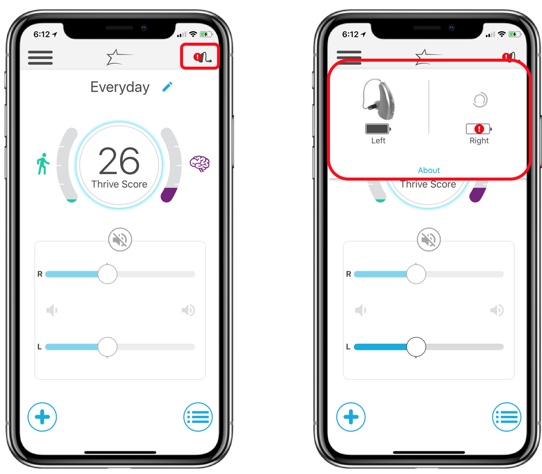
Figure 3. Thrive mobile app: home screen.
When you look at the main body of the home screen (Figure 4), at the very top you'll see the memory that the patient is currently in. Below that, you'll see a snapshot of your Thrive Wellness Score (comprised of the Body and the Brain Score). Underneath that, you have your simple hearing aid interface, including sliding bars for left and right volume control, mute and unmute. Within settings, you can add the comfort boost icon here if you prefer, which we will discuss shortly. If you have a tinnitus memory active, you'll also see the two dots at the bottom of the screen to represent the fact that there's a secondary screen. If you swipe right or left, that will display the tinnitus adjustment volume and modulation speed.
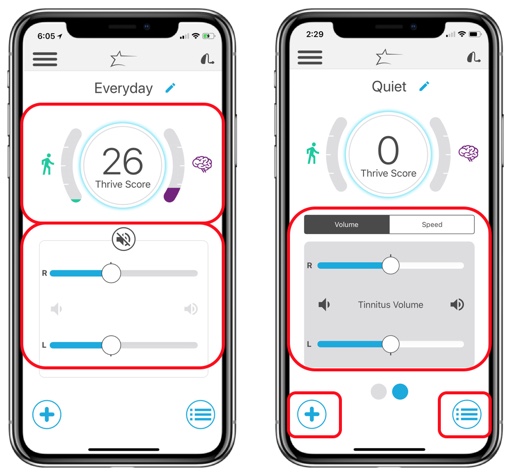
Figure 4. Home screen: Thrive Score, volume controls, tinnitus memory.
In the lower right-hand corner of Figure 4, you have your memories menu where you can access and change memories as well as create new memories. The plus sign is what we're calling our main menu, which will allow you to access other functions in the app.
Memories. Once you're in the memories screen, at the top of the list you'll see the professionally created memories, labeled as "Hearing Aid Memories" (Figure 5). Toward the bottom, you'll see patient created or "Custom Memories". You also have the option to click on "+New Memory", to add or create a new memory. If you click on "+New Memory", you'll go into a memory naming and creation screen to create a new memory based upon whatever memory is currently in use.
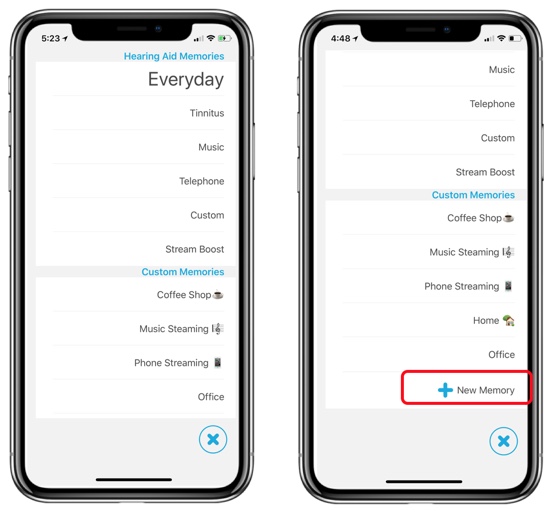
Figure 5. Home screen: Memories.
The following video was recorded directly from the app and demonstrates this in action.
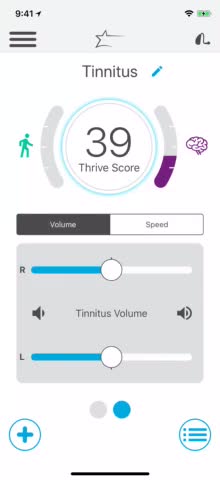
VIDEO NARRATION: Here we are in the home screen. You can see the hearing aid connectivity status and your Thrive Score. Now you can see how you can adjust volume monaurally, binaurally, mute, unmute. You've got your comfort boost there. You can go into your memories and change memories. Here you can see I went into a tinnitus memory, I can adjust the tinnitus stimulus volume monaurally or binaurally. I can change the speed of the modulation of that tinnitus stimulus monaurally or binaurally. I'm going to go back into the memory screen and go back to my every day or my normal memory, and then go in and click on plus new memory. I'm going to create a new memory based upon that everyday memory. You'll notice it's loading up all the information from that memory into the app. Then you will go in and you'll name that new memory. In this example, I'm making a "Work" memory. You can also click on location services to geotag that memory to a specific location.
Main Menu
If we click on the "+" sign, we will be able to view the main menu (Figure 6). At the main menu, you will see the following options:
- Accessories
- Thrive Score
- Customize
- Home
Within accessories, you can see and make adjustments to any streaming accessories that are paired to the hearing aids. You can dial into the Thrive score in more detail. You can customize any new memories or create new memories by customizing existing memories. You can also go back to the home screen.
Customize. If you select "Customize", you can see we have a brand new equalizer ability (Figure 6). It looks like a graphic equalizer where you can increase or decrease the various frequency channels. You can still adjust your noise management and microphone settings, as well as being able to access SoundSpace. It's implemented the exact same way it was within the TruLink mobile app and access to those are across the top via icons.
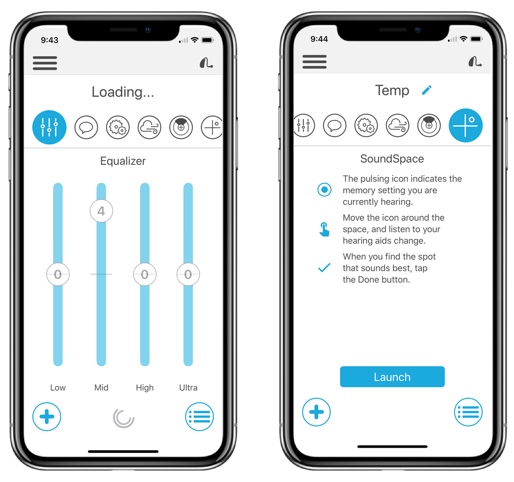
Figure 6. Main Menu: Customize.
Let me show you "Customize" in action. In the following video, we're going to go into the customize area of the main menu and customize that new "Work" memory that we created in the previous video.
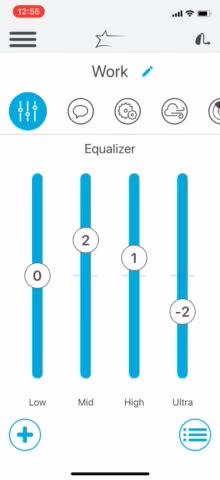
VIDEO NARRATION: You can see we can manipulate the sound quality by increasing or decreasing the bands. The channels on the equalizer, each one of these adjustments is a 2-dB adjustment away from the current setting of the hearing aid when you start the customization. You can go into the various icons along the top to increase or decrease the aggressiveness of the speech in noise algorithm, the machine noise algorithm, the wind, the microphone directionality or polar plot, as well as the ability to go into the sound space if you would want to adjust the sound quality that way.
Accessories. Within your main menu, you also have the option to manipulate or activate your streaming accessories (Figure 7). If you do not have streaming accessories paired to the hearing aids or to the Livio AI devices, nothing will appear here. The app is detecting whether or not a streaming accessory is paired with the hearing aids.
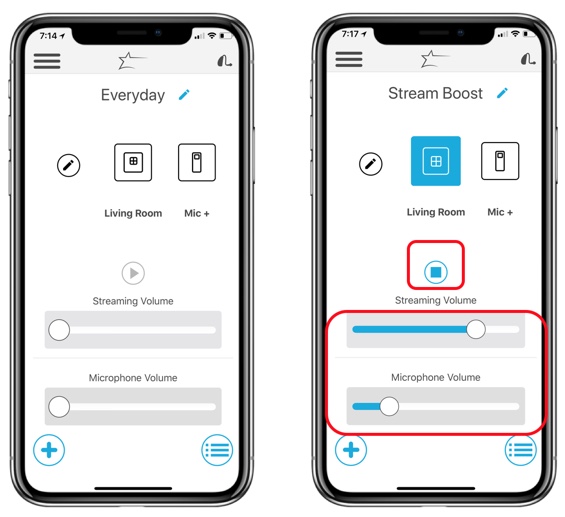
Figure 7. Main Menu: Accessories.
In Figure 7, you can see both a TV streamer and a remote mic plus are paired to the hearing aids. You'll notice that I've labeled the TV streamer "Living Room". You can change the title of the accessory byte with the pencil icon. You may have one TV streamer in the living room, one in the rec room, and one in the bedroom. You can label them accordingly so that you know which one you're working with. You simply click on the accessory you want to initialize or enable and start streaming. Then you have the stop/start button to stop or start the stream. You have the ability to individually adjust the volume of the stream coming from the accessory and the volume of the hearing aids. You can mix those two volumes as desired. Again, I'm going to show a quick video of this in action.
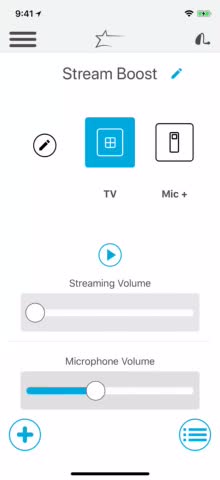
VIDEO NARRATION: Here we're going to go into our accessories menu from the main menu. I'm going to initialize that TV streamer. You can see it starts streaming right away. I can adjust the volume of both the hearing aids and the streamer. I can stop and start the stream by simply clicking on the stop or the start button. Now I'm doing the same with the remote microphone. Remember: with Livio AI, I can stop and start the stream with the double tap gesture on the pinna as well. There are multiple ways to manipulate and work with our 2.4 GHz streaming accessories.
Thrive Wellness Score. From the main menu (i.e., the "+" sign), we are now going to look at the specifics of the Thrive Wellness Score, which is the Body and the Brain Score combined (Figure 8). You can see the details of each by clicking on either the body icon or the brain icon.
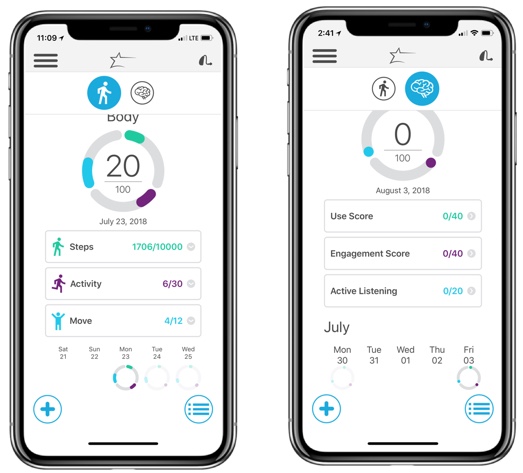
Figure 8. Main Menu: Thrive Wellness Score.
For the Body Score, we are looking at three components that can potentially make up a total of 100 points: steps, activity, and movement. How many steps is a person taking throughout the day? The default goal is 10,000 steps. Activity can be described as exercise. It is still measuring steps, but at a faster rate (i.e., it could be a brisk walk or a jog). The default goal is 30 minutes of activity per day. Movement is defined as getting up and moving around, to promote an active lifestyle as opposed to a sedentary one. The goal for the Body Score is to provide encouragement or give points for getting up and moving around for at least one minute per hour for a total of 12 hours a day. If the user maximizes all of those, they'll get 100 points.
For Brain Score, there are three components: use time, engagement score, and active listening. First, we track the amount of time a patient uses their hearing aids during the day. Obviously, we want our patients to use their hearing aids to listen and communicate. The goal is to wear the hearing aids a minimum of 12 hours a day. The engagement score is essentially social listening: whether the hearing aids detect that you are communicating or if there is speech present. This can include not only communicating with people but also streaming phone calls or streaming media. Lastly, active listening measures how much the patient is using the Livio AI devices in a wide variety of environments, particularly more complex environments (e.g., speech in noise, noisy situations, the car, wind, music). Again, we want to stimulate the brain and keep the patient learning to communicate in more and more complex environments. If they maximize all three of these components of the Brain Score, they can get 100 points a day. Both the Body and the Brain Scores reset to zero every day at 12:01 a.m., and they start over again the following day.
Now, we will view a brief video to show this in action, and where you can look at the details of the Brain and Body Score.
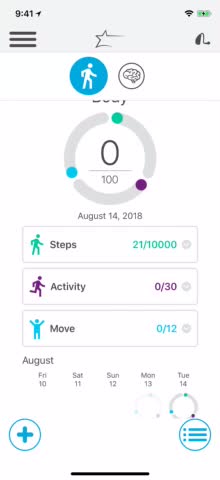
VIDEO NARRATION: You can click on the Thrive Score. If you're using an Apple device, you can share data. You can send data to the Apple Health app to store it and track it there. You can also pull in your body profile from the Apple Health app if you have set that up. You'll notice that you can take a look at your goals. You can look back at your history. Same thing with the brain. If you click on each category you'll get a definition of the category, and you can see how well you've done over the course of the past week. You've got a running calendar for both the Body and the Brain Scores.
I want to point out that we can share data with the Apple Health app and the corresponding app for Android, but we're not taking data from the Apple or Android tracking and putting that into the Thrive Score. We are only using the information to create the Thrive Score from the sensors and the artificial intelligence tracking of activity, speech information, noise, etc. We're just giving you the ability to put that activity into the Apple app if you desire, to have another place where you're tracking your steps and your exercise.
Settings
On the home screen, the icon in the upper left-hand corner (three parallel horizontal lines) is the Settings icon. This is where you have access to a variety of hearing aid and app settings, as well as access to specific app features to personalize the app for the individual needs of each patient (Figure 9).
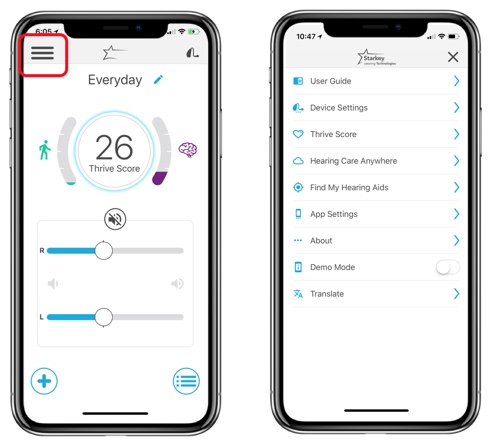
Figure 9. Device Settings menu.
If you press on the Settings icon, you will have the option to select "Device Settings", where you have the ability to do several things, such as initialize audible alerts to the hearing aids when calendar, social media or email updates are received (Figure 10).
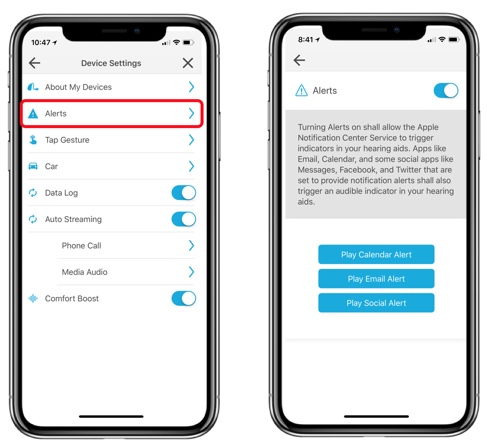
Figure 10. Device Settings: Alerts.
Also within Device Settings is the ability to enable and adjust the sensitivity of the tap gesture (Figure 11).
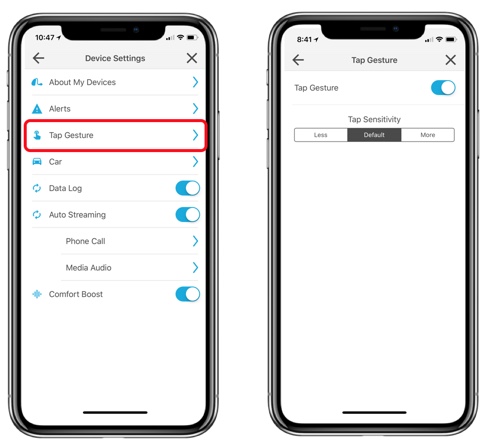
Figure 11. Device Settings: Tap Gesture.
You also have access to enable the car mode, where the hearing aids will detect when you are traveling faster than 10 miles per hour and automatically switch into a more comfortable setting for travel (Figure 12).
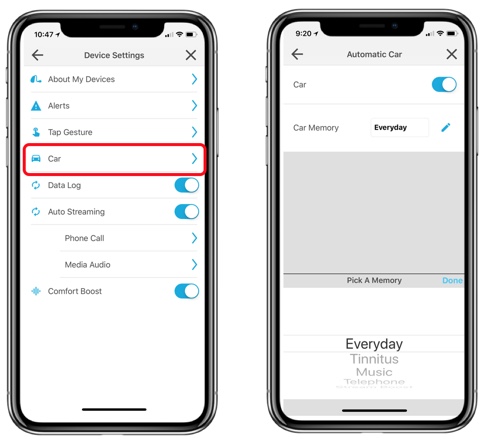
Figure 12. Device Settings: Car Mode.
If you select "Thrive Score" from the Settings menu, you can customize your personal profile with information such as height, weight, age, and gender (Figure 13). You can also customize your Body Score goals if you want them to be different than the default settings. For someone who is highly active, they might want to push themselves and increase the goals. Conversely, for someone who has lower mobility, it may not be realistic for them to reach 10,000 steps, and they can dial those down to a realistic goal.
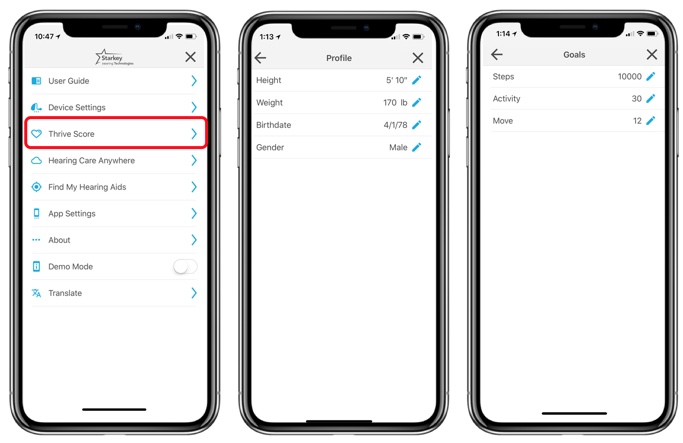
Figure 13. Thrive score settings: profile and goals.
Within the Settings menu is where you can go into Hearing Care Anywhere and sign into the cloud to connect to professionals and request remote adjustments to the hearing aids (Figure 14).
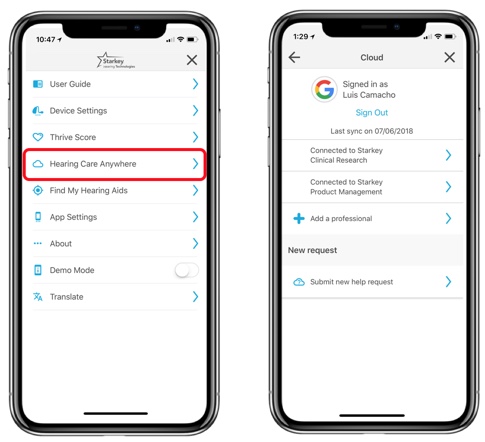
Figure 14. Settings: Hearing Care Anywhere.
Also within Settings, you have access to the Find My Hearing Aids function (Figure 15), and it will show on a map the last place the hearing aids were connected to the mobile device. At the bottom of the screen, if the hearing aids are on and within range, you'll see the graph showing you how close or far away you are from the hearing aids.
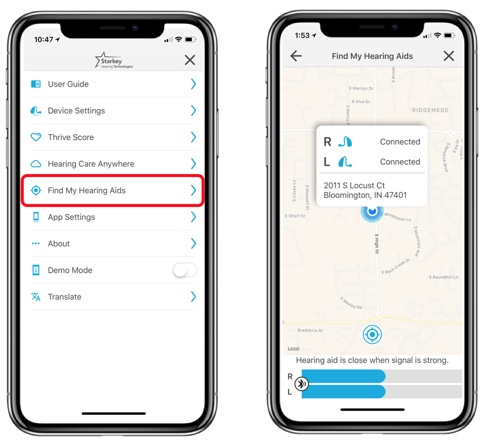
Figure 15. Settings: Find My Hearing Aids.
In your app settings, you can toggle between an advanced mode and a basic mode (Figure 16). Basic mode does not include:
- Thrive Wellness Score (Livio AI)
- Additional memory customization beyond equalizer
- Accessories Screen
- Hearing Care Anywhere
- Translate (Livio AI)
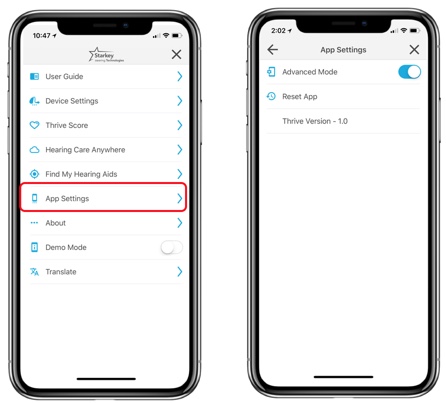
Figure 16. App Settings: advanced or basic mode toggle.
You do have a demo mode, which is useful for the hearing care professional (Figure 17). You can download the app to your device and put it in a demo mode. That gives you the ability to learn the navigation of the app or show it to a patient without live hearing aids.
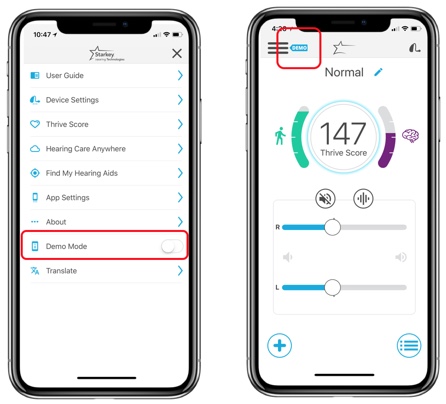
Figure 17. Demo mode.
Lastly, the bottom option is your translate feature (Figure 18). Again, if you're working with Livio AI and you want to use the live translation, you go into settings, click on Translate, and then you launch the feature. Keep in mind that you must have a strong internet connection (either through a cellular signal or connected to a Wi-Fi network).
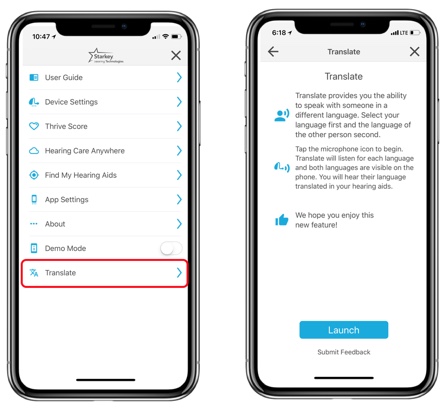
Figure 18. Translate feature.
Let me show you a video of the settings in action, recorded from the app itself.
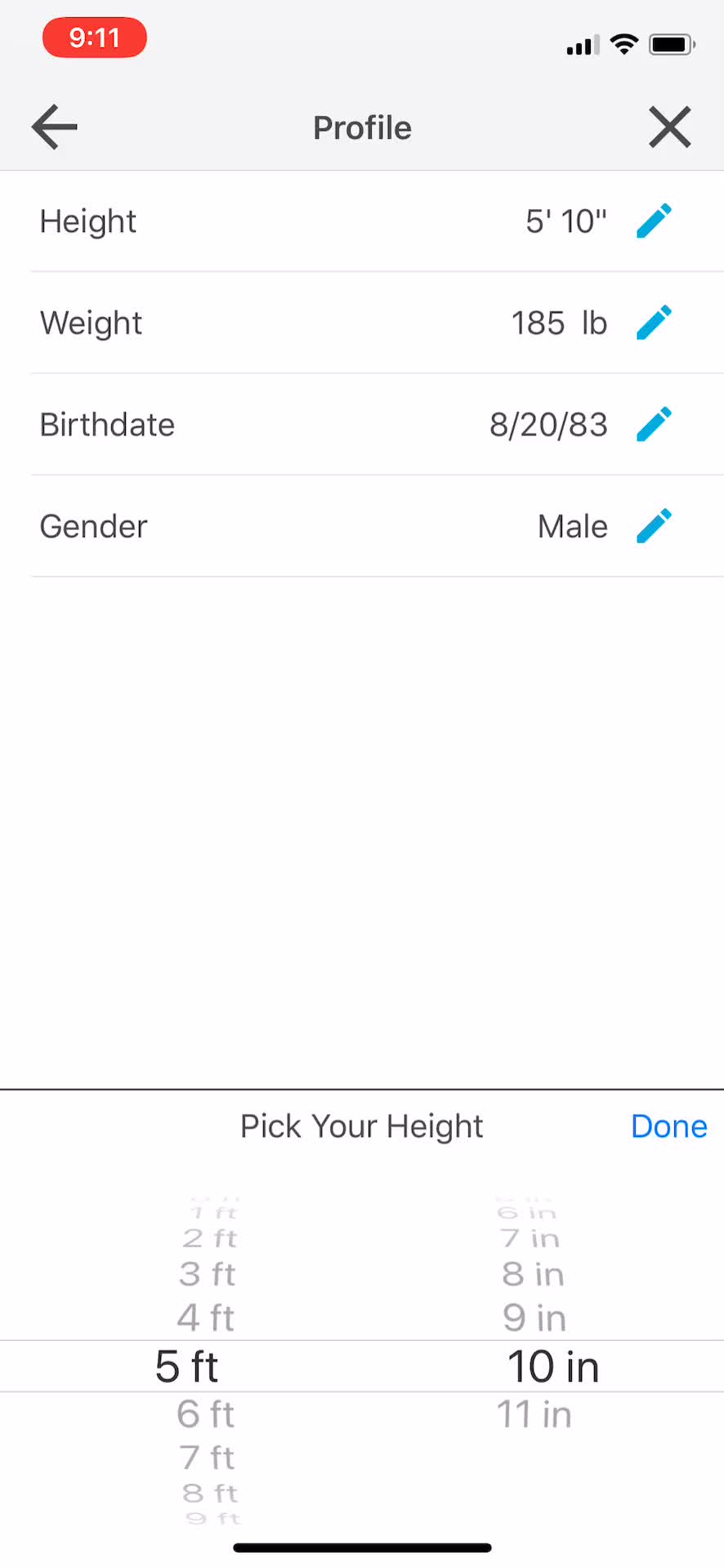
VIDEO NARRATION: Here we're going into settings. There is a user guide. These are help files for every aspect of the app. As you can see, it's done in a very simple, graphical interface, easy to understand. Device settings. You can go in and turn your alerts off and on. You can demo those to the patient. You can turn your tap gesture on or off, or change the sensitivity of the tap gesture. You've got your car mode. Again, you can turn that on and then select whatever memory you want the hearing aids to go into when you're traveling faster than ten miles an hour. Then you can go into and turn on your comfort boost if you want from the device settings as well. That'll give the on-demand noise management from the home screen. Your Thrive Score. You can easily go in there and set up your profile, your height, your weight, your birthdate, etc., as well as change your goals. You just tap on the pencil icon to change any of the profiles, to simply dial in your specific information. Same thing if you go into the activity goals. Just hit the pencil icon. Hearing Care Anywhere. This is where you could connect to the cloud, sign in, submit a request. That's where you would see the adjustments from the professional. Find My Hearing Aids. Again, it shows the last place the hearing aids were connected to the app or use that "hot/cold" sensor if the hearing aids are nearby and powered on. We'll show you quickly the basic mode. You see no Thrive Score, no accessories, and you see also the fact that the customized just has the equalizer. Also in basic mode, when you go back into settings, you'll notice that Hearing Care Anywhere and translator are gone as well.
Lastly, I want to show you a video of the translate feature in action. Unlike the previous video, this is recorded from the app itself. This is real time - I made this video myself. Please forgive me for the poor Spanish language component but you can see how well this component of Thrive works with the Livio AI devices.
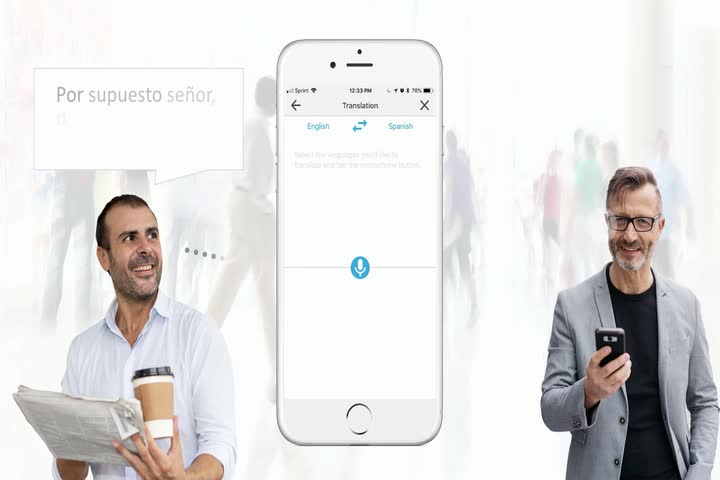
VIDEO: You go into the settings; you launch the translate component of the app. After you select the native language of the Livio AI user, that will appear on the left. Then, you select the language to be translated into, and that appears on the right. You can see how many languages we have in there. Then you just tap the microphone icon.
-[Luis] Good morning, how are you?
- [AI] Very well thanks.
- [Luis] Can you tell me what's on the breakfast menu?
- [AI] Yes, we have bread, cheese, eggs, ham, fruit, and coffee.
Clearly, you're not going to be able to have a free-flowing, rambling conversation with someone, as there is a time delay since we are using cloud computing for the translation. In addition, you have to get the voice into the microphone of the iPhone. The ideal use would be for short informational interactions and communication, like at a restaurant, a museum or a hotel.
Summary
In summary, the Thrive Hearing Control app is compatible with both Livio AI and Livio. With the Livio AI devices, you'll get that Thrive Wellness Score, as well as the integrated language translation. For both Livio AI and Livio, the app does allow for control of the new wireless streaming accessories.
Livio AI is available only in the 2400 premium technology level, in either a RIC 312 or a BTE 13. However, don't think of it as a hearing aid technology level; think of it as a whole new category of healthable hearing technology. The Livio AI is completely different from any other hearing aid out there, with our embedded sensor technology, the integration of artificial intelligence, the Thrive Wellness Score, the tap control, the language translation, and coming soon, fall detection. Livio is the best sounding hearing aid you can get, and it is available in our 1600, 2000, and 2400 technology levels in either a RIC 312 or a BTE 13.
Our brand new 2.4 GHz accessories are compatible with both Livio AI and Livio. This includes the TV streamer, the remote microphone +, and the remote control. Again, there isn't enough time today to cover the details of all the accessories, the Hearing Care Anywhere or the brand new software. For full details on those components of this launch, and for hearing healthcare in general, take a look at these three courses available at AudiologyOnline.
- Hearing Care Anywhere
- Making Connections with Universal Connectivity and Patient-Focused Accessories
- Experience the Hearing Revolution with Inspire 2018.1
We have a website dedicated specifically to these new products and features, as well as the mobile app that you can access via www.starkeypro.com.
You are the most important component of getting this new technology into the ears of patients. With Livio AI and Thrive, we can provide not only the best hearing possible, but also contribute to overall health and well being.
Citation
Camacho, L. (2018). Livio AI & Thrive: The world's first hearing aid with integrated sensors and A.I. AudiologyOnline, Article 23607. Retrieved from www.audiologyonline.com